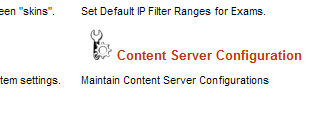I've written before about how to use a PENS-conformant authoring tool or LCMS with EKP. However, in that post I didn't fully explain the intricacies of how EKP handles authentication of PENS requests.
EKP actually provides two PENS endpoints, which differ only in how they handle authentication. Assuming your installation uses the default /ekp/ path prefix, the endpoint URLs are as follows.
/ekp/pens /ekp/servlet/ekp/pens
The first of these endpoints handles authentication exactly as described in the PENS specification. That is, the PENS request is expected to include parameters named system-user-id and system-password, the values of which should correspond with, respectively, the user ID and password of an EKP account with permission to create courses. (In fact, this endpoint will also accept credentials supplied as an HTTP basic authentication header. This is allowed primarily for consistency with other EKP web services. However, the request parameters always take precedence when supplied.)
The second endpoint ignores the PENS authentication request parameters and HTTP basic authentication headers, and instead uses EKP's standard login sessions for authentication. While this is strictly outside the scope of the PENS specification, it is convenient in situations where the PENS request originates directly from a browser. Since the user is likely to have already logged into EKP at the time at which the PENS request is sent, this approach avoids the need for the user to re-enter his or her credentials every he or she initiates the PENS publishing process.